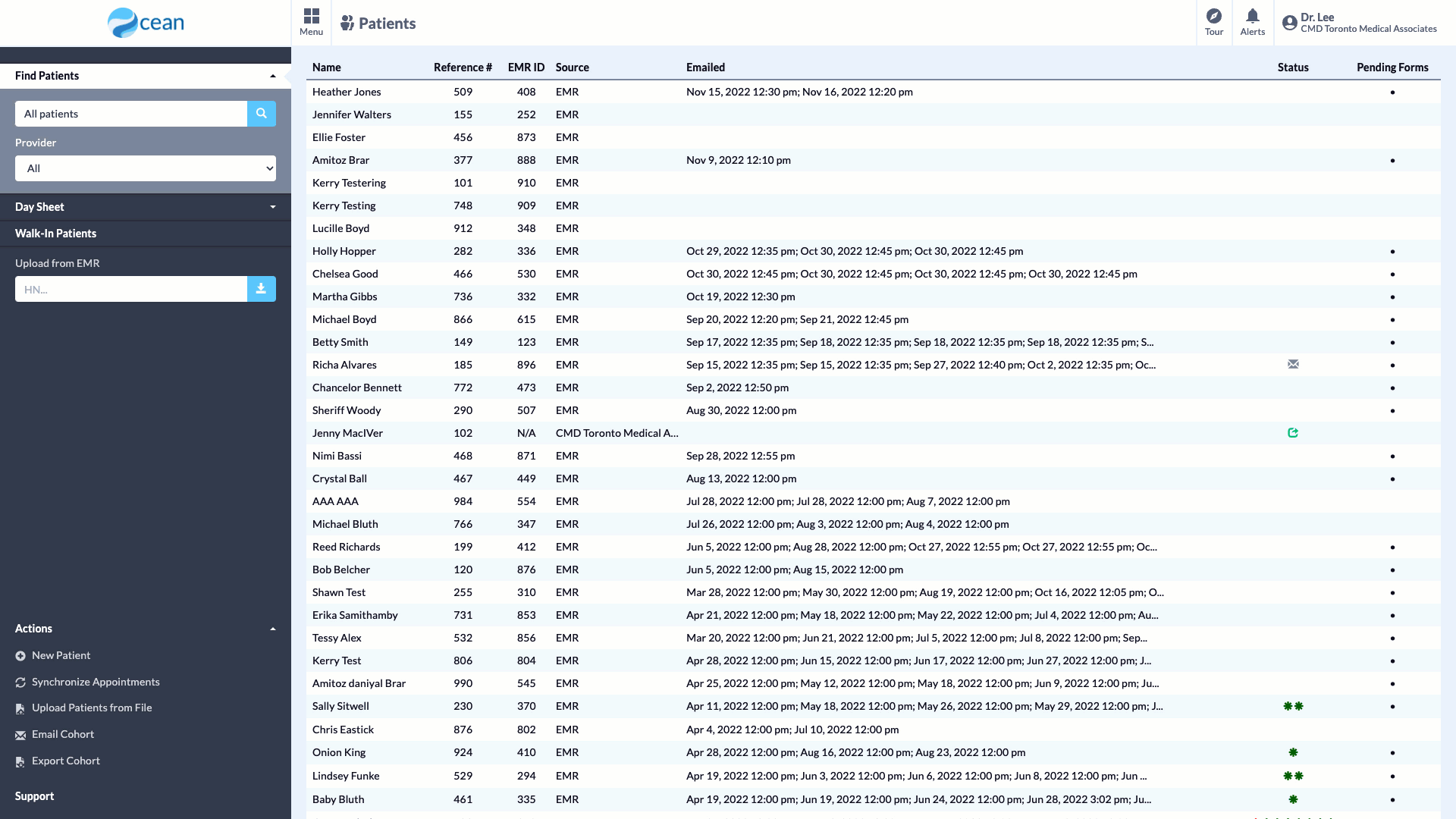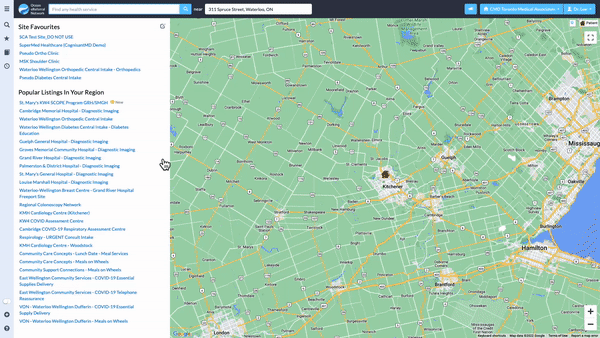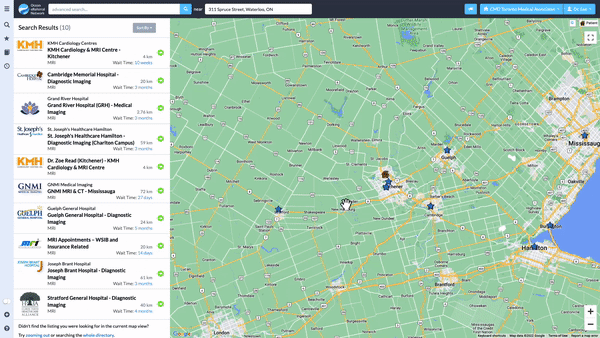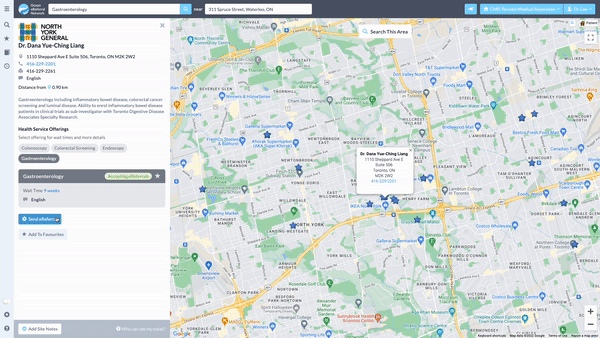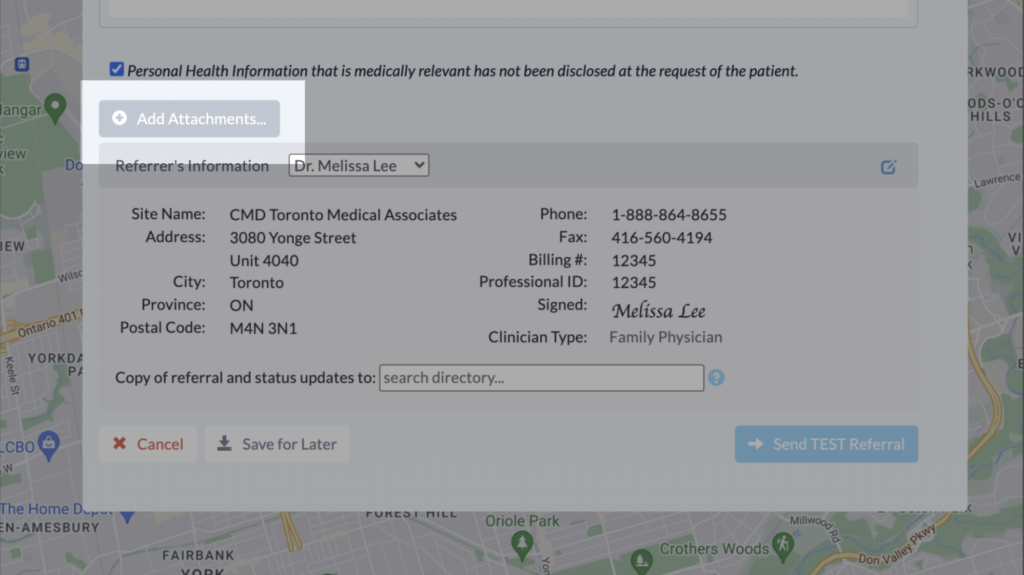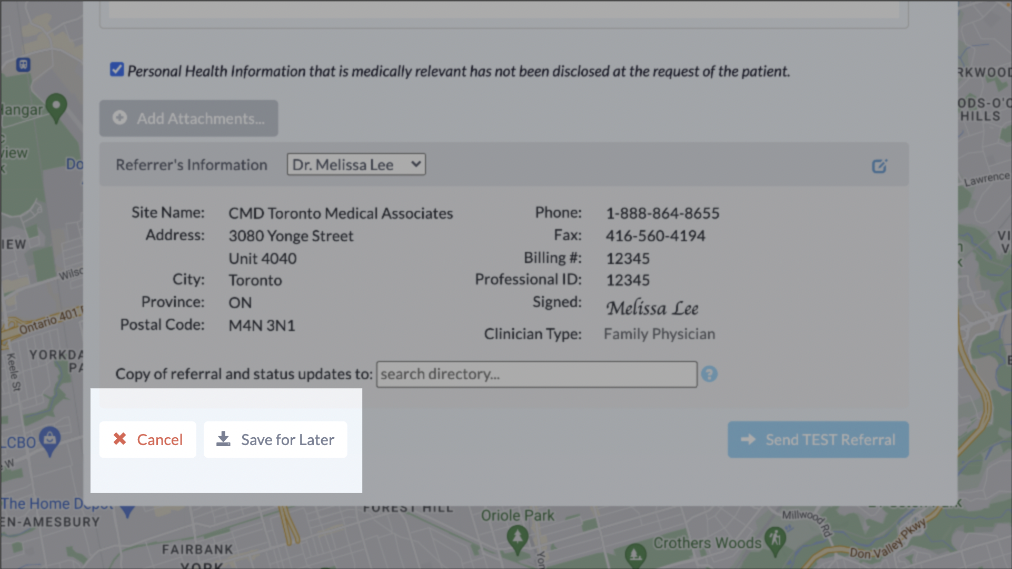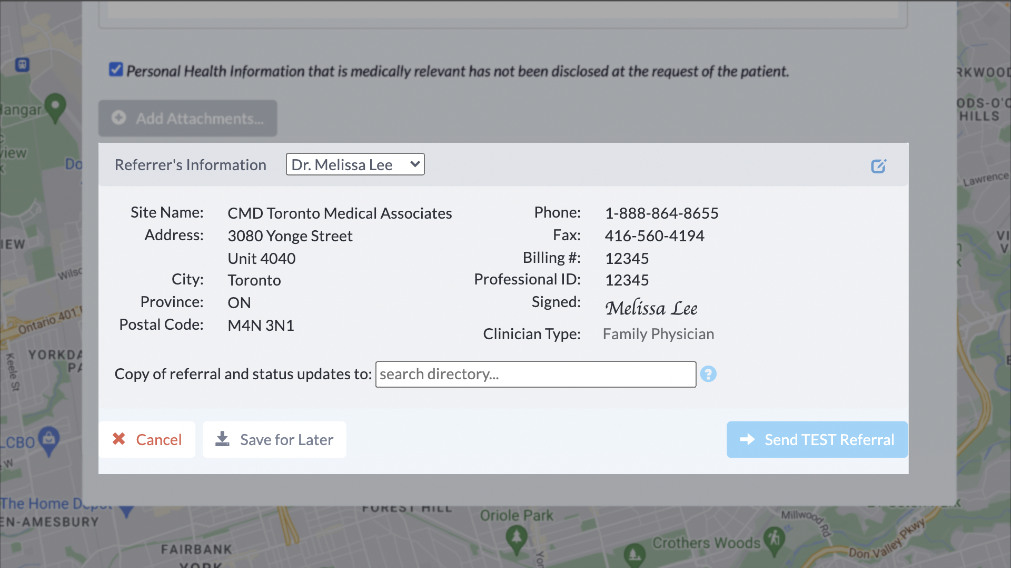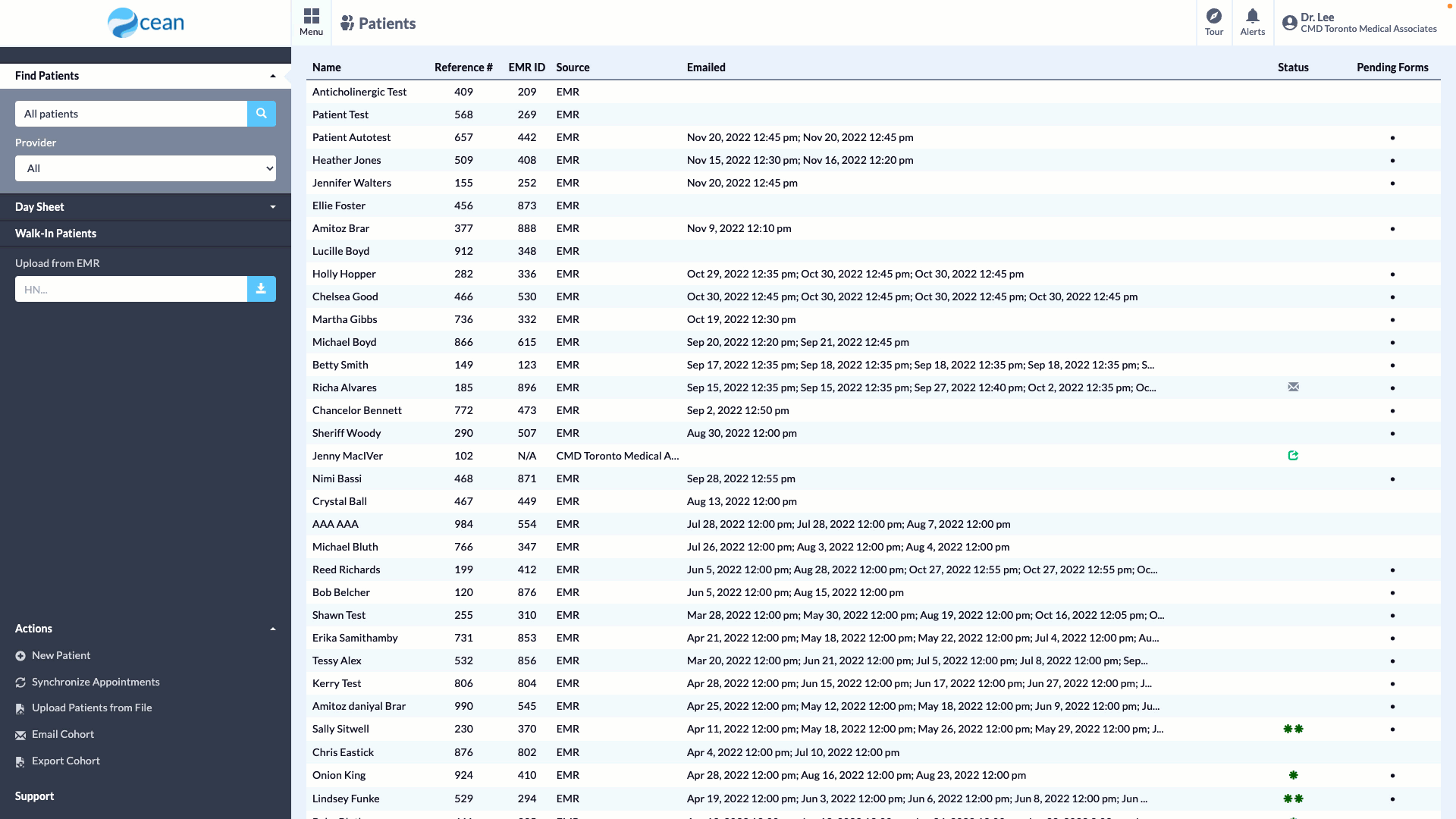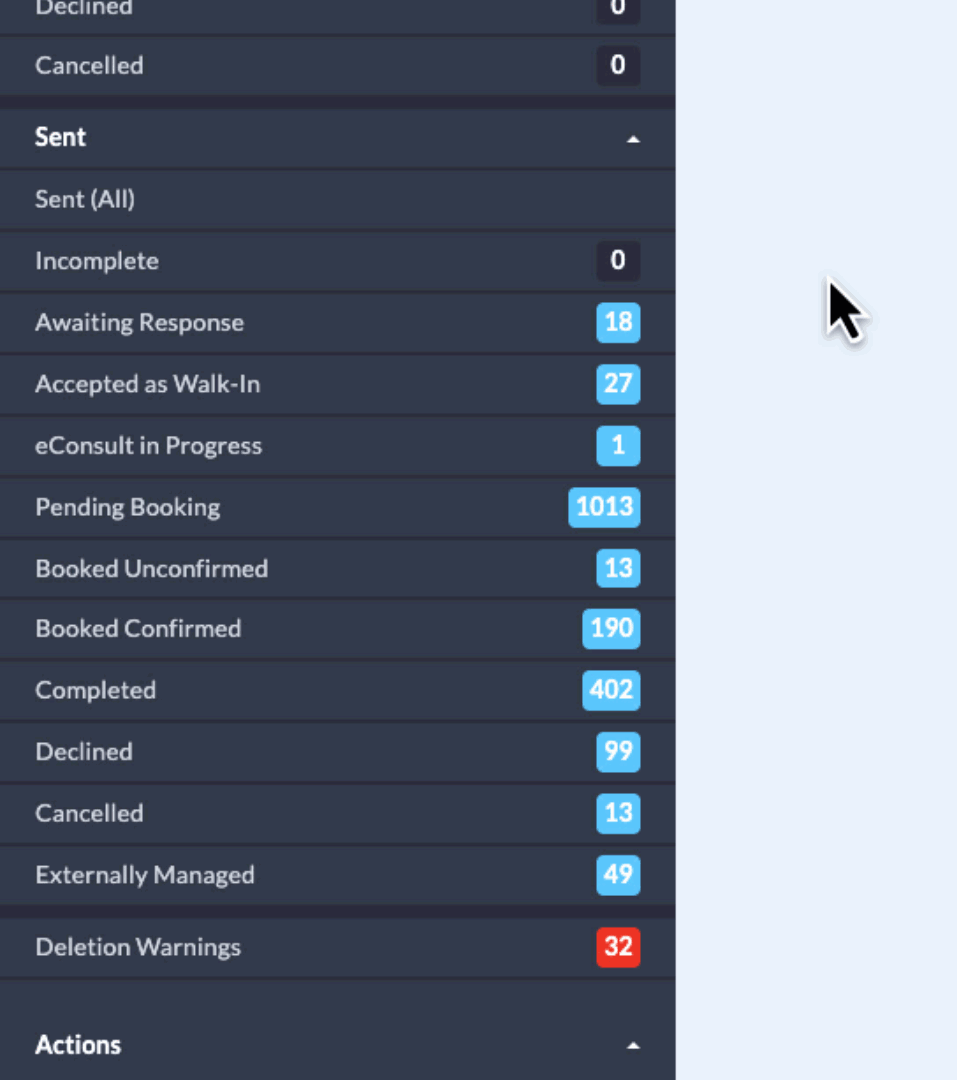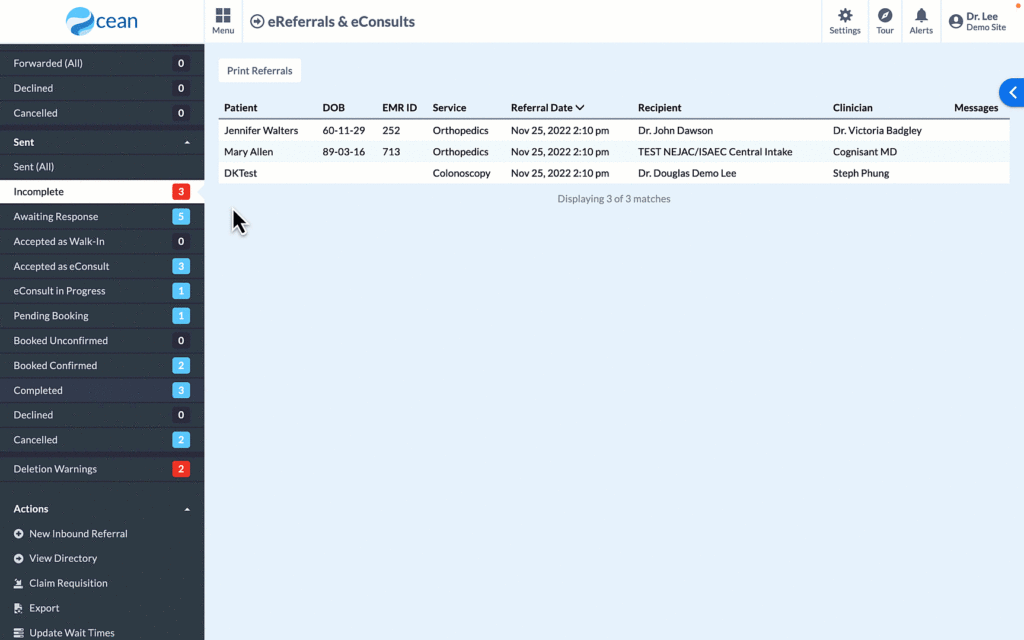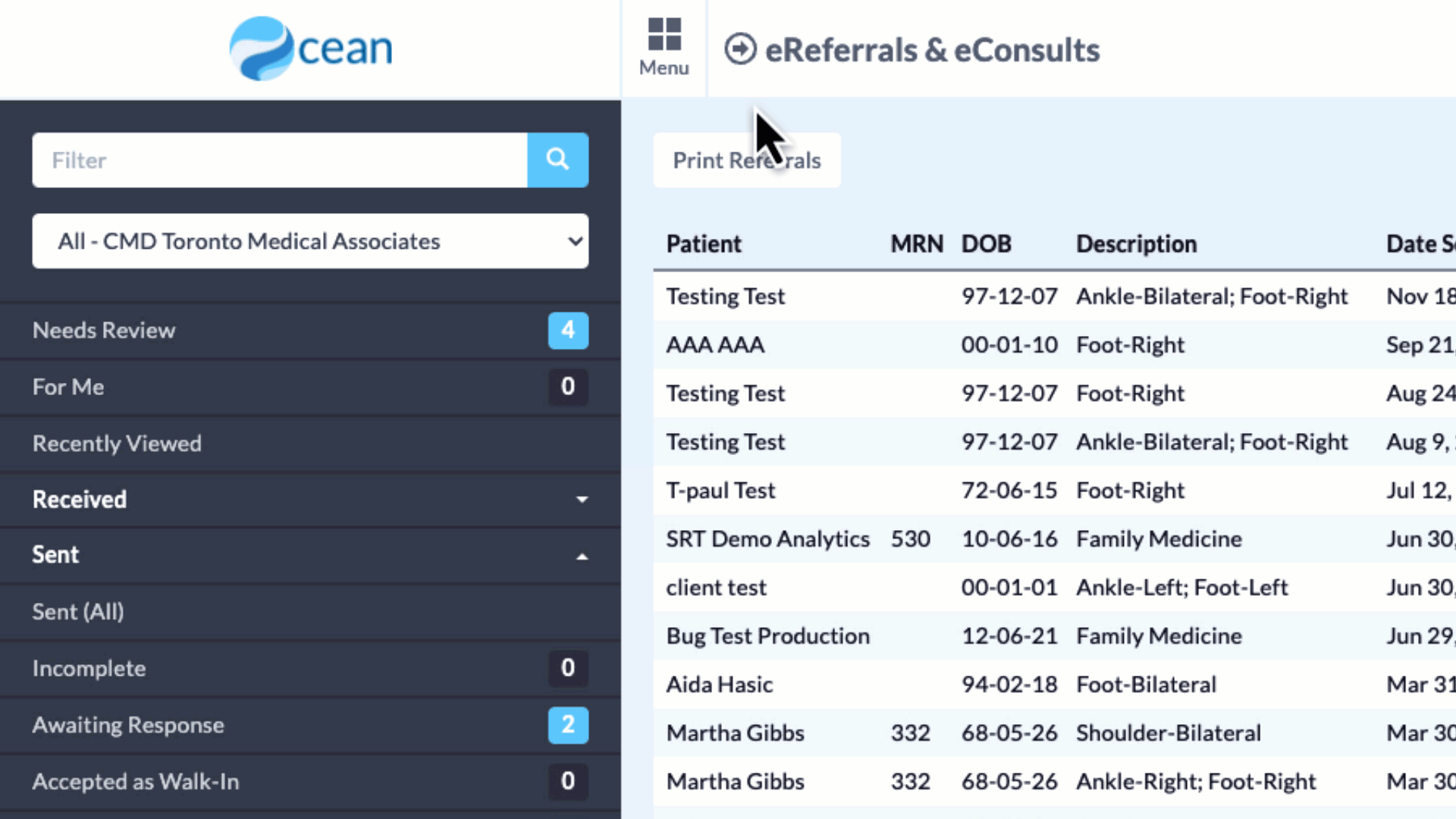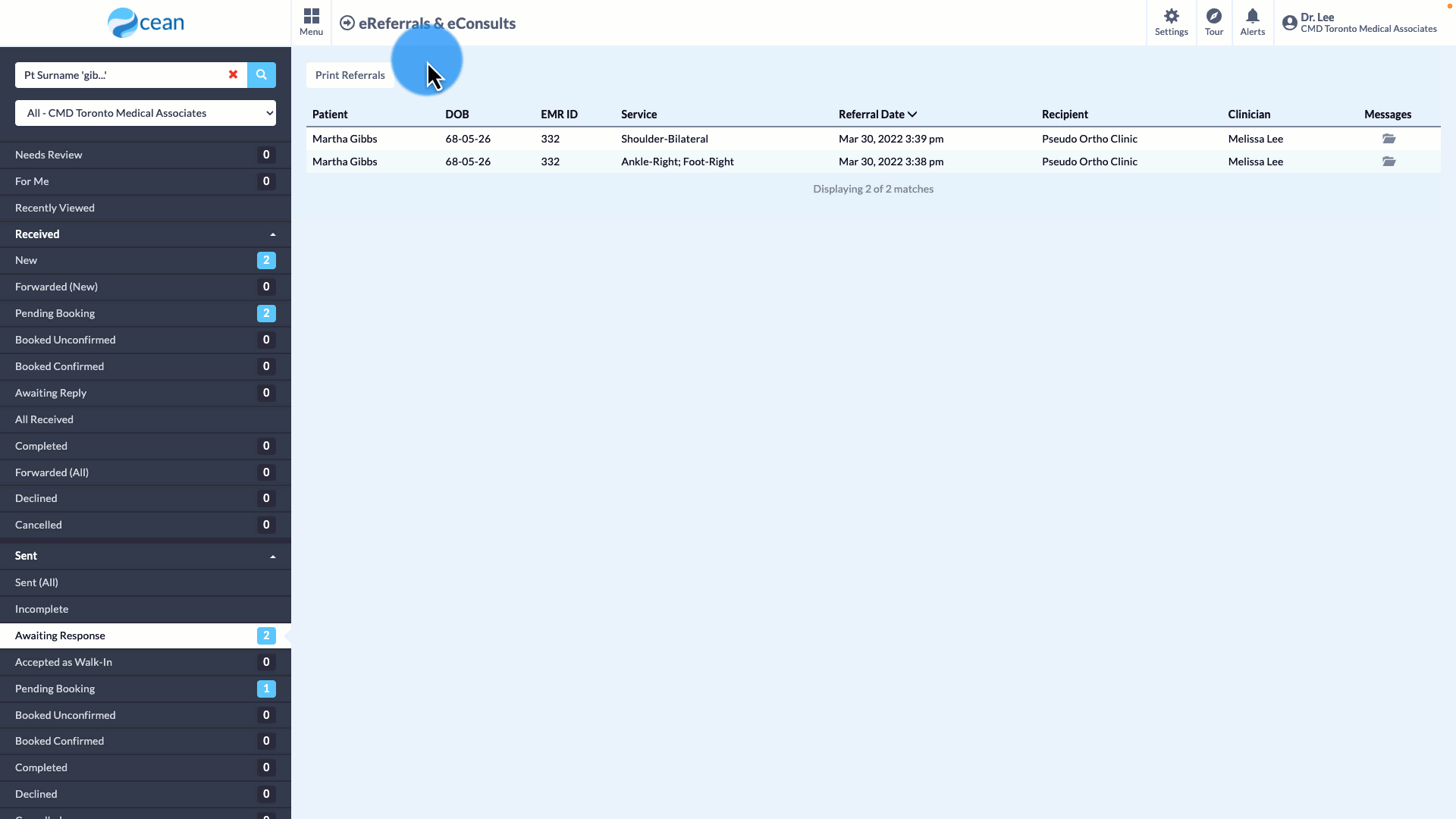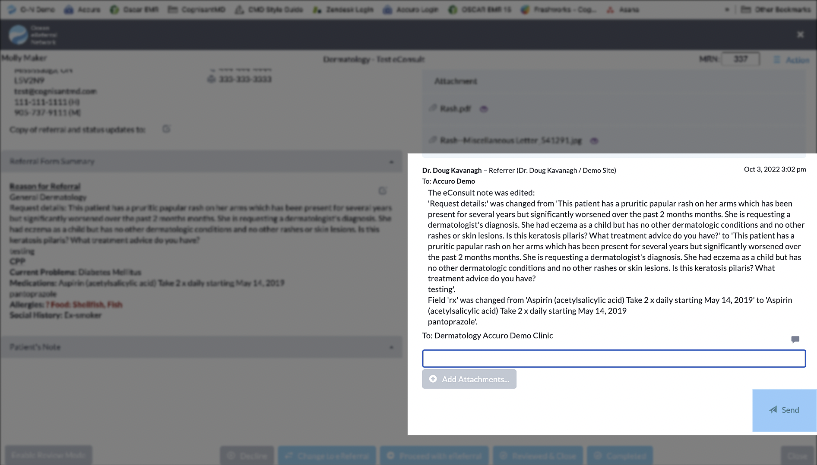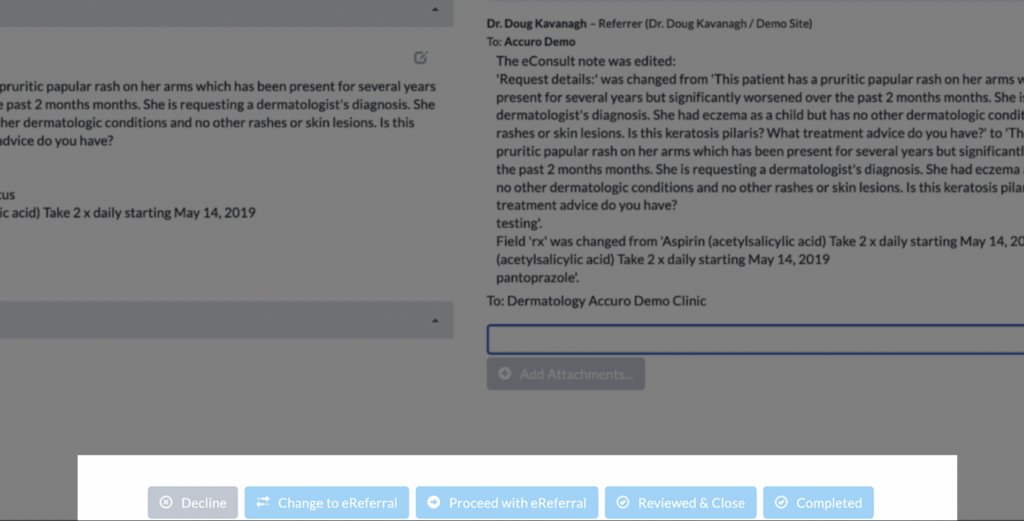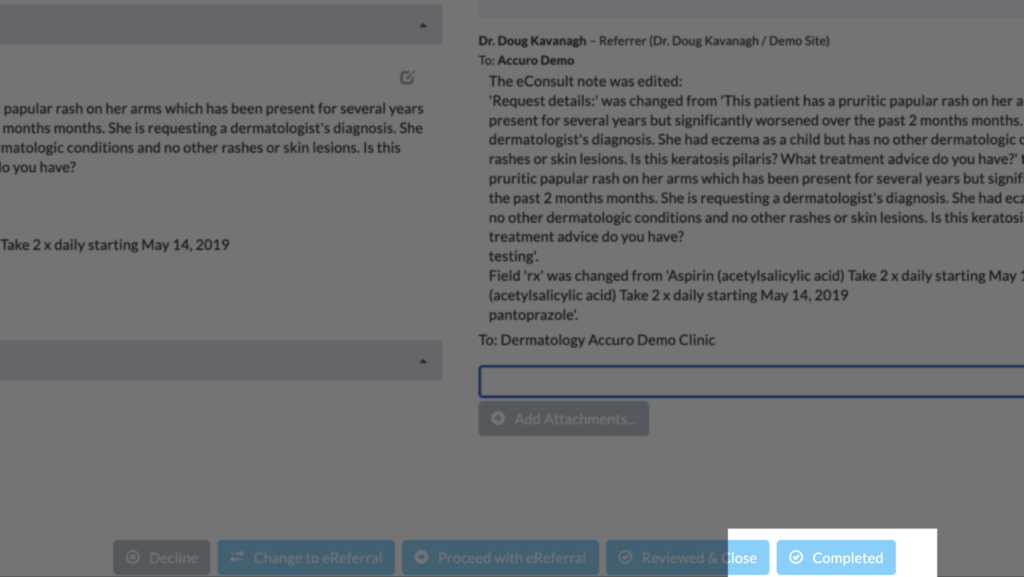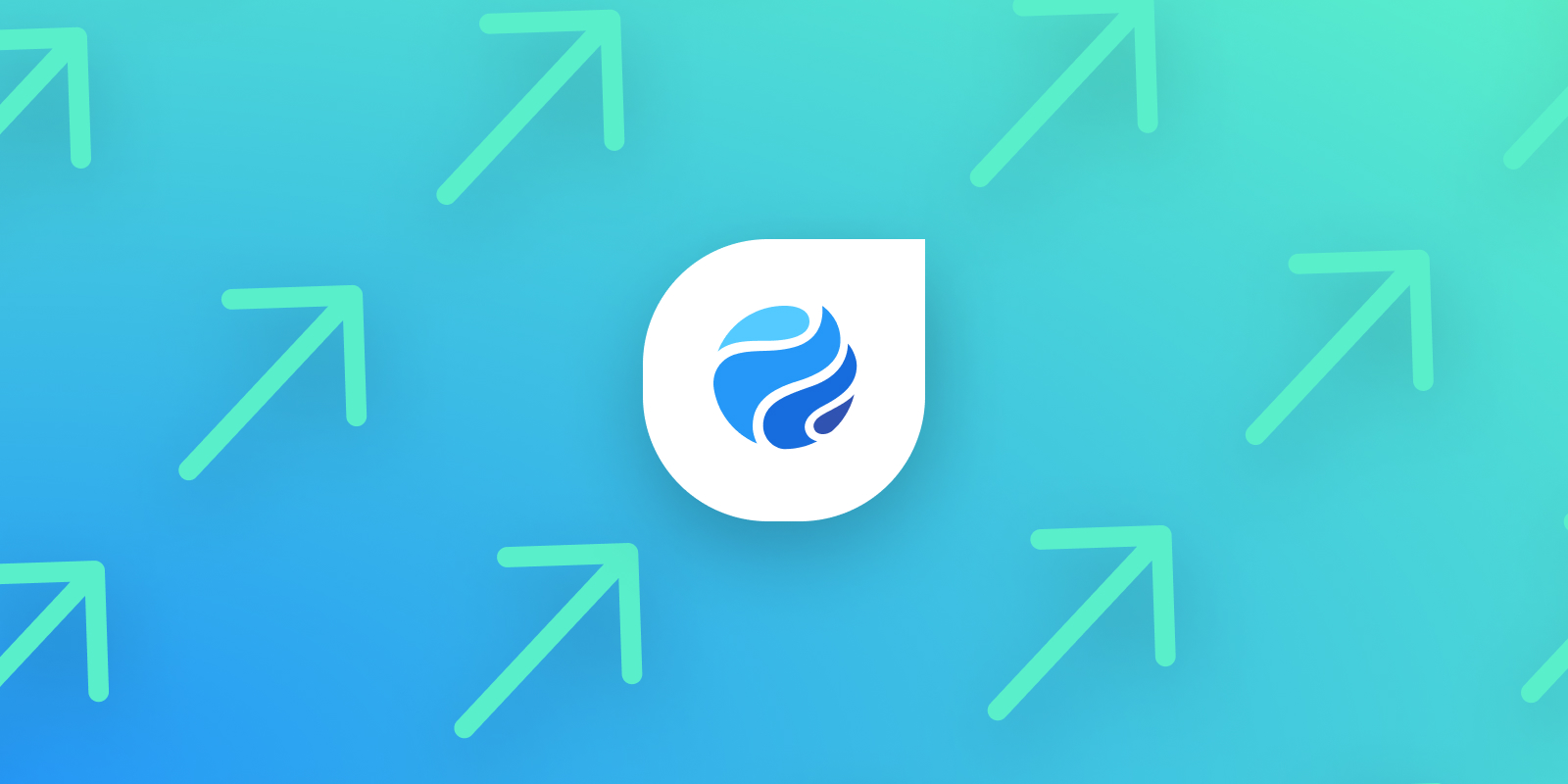Using Ocean Healthmap
Learn how to search for healthcare providers and complete an eReferral or eConsult, all in one place
How to Send eRequests
From the Patients View, you can see a list of all your patients. This is pulled from your EMR through Ocean’s integration.
Start by finding the patient you want to refer. Click on their name, and select Find Health Service.
Bonus: If you are using an integrated EMR, you can launch the Healthmap directly from the patient chart.
From the Healthmap, you can search for the specialist or service you’re looking for using the Search tool found in the left menu.
With advanced search, you can add search criteria including subspecialty, language, wait times and more.
You can then filter your results by wait time or location.
Listings with a green arrow are actively accepting eRequests.
Click on a specialist to view their listing.
Click on Send eReferral to start your referral. The form will be pre-populated with your patient’s details from their chart.
If the CPP is requested, click the checkbox to view details and edit as needed.
If you need to include any attachments with your eReferral, click Add Attachment.
Bonus: If you’re using an integrated EMR, you can attach documents right from the patient’s chart.
You can save the referral to complete at a later time by selecting Save for Later.
You can access all of your eRequests from the eReferral & eConsult view in the Ocean Portal at any time.
Saved eRequests will be found in the Incomplete folder.
Once the form is filled, review the Referrer’s Information section.
You can also send a copy of the referral to another health care provider.
After clicking Send eReferral, you’ll be prompted to confirm patient consent for communication.
To view this eReferral, return to the Ocean Portal and click Menu > eReferrals & eConsults.
How to Manage eRequests
You can view, track, and manage all your eReferrals from the eReferrals & eConsults View.
Your eRequests will automatically move through the folders based on its current status.
If you have any eRequests that you saved for later, you can find them in the Incomplete folder.
Clicking on an incomplete eRequest will take you back into the Healthmap to resume your progress.
To find a specific eRequest, type into the search bar. You can search by patient surname, or the names of the related healthcare providers.
To view your eRequest, click on the patient’s name.
From here, you can add attachments, message the provider, or convert between eReferral and eConsult.
Using the messaging pane, you can send a message to the receiving provider and include any attachments.
After writing your message, click Send.
By default, all eRequests start as eReferrals. To convert, click on the Change to… button.
The receiving provider now has the option to respond as an eConsult. You can also change it back to an eReferral.
Once you’ve received a response from the specialist, it will appear in the eConsult in Progress folder. You can update the status of the eConsult to Completed.